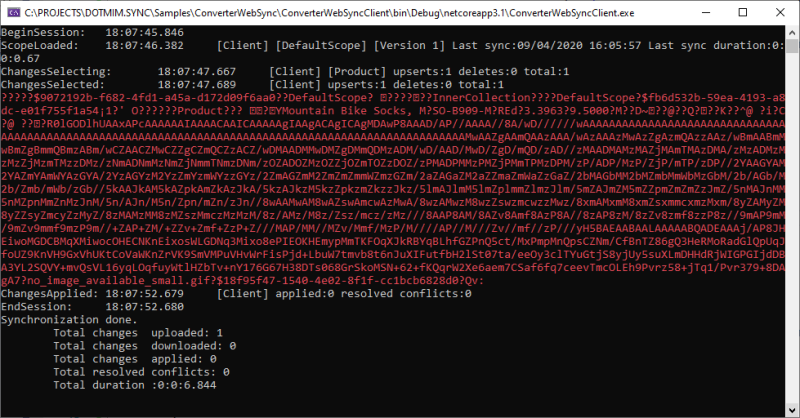Converters and Serializers¶
Overview¶
You can create your own customer serializer, changing the default JSON serializer to any kind of serializer.
As well, if you have a special type that DMS is unable to convert correctly, you can use your own custom converter with your own type conversion.
Note
Using serializers and converters are only useful if you have an HTTP architecture.
When using the HTTP mode, DMS uses two additional components:
- A serializer, to transforms a database row into a serialized stream. The default serializer used by DMS is JSON
- A converter, to converts a data type into another one. For example a
byte[]array tobase64string. DMS is not using any default converter, relying on the serializer default converter.
Custom Serializer¶
Before seeing how to create a custom serializer, we should explain the serialization mechanism:
Warning
Something really important to notice : Client dictates its own serialization mechanism.
When you run a synchronization, The WebRemoteOrchestrator sends a special HTTP header dotmim-sync-serialization-format, containing two information:
- First one is specifying the serialization format to use. The server then knows how to deserialize the messages and also uses the same serialization format when sending back messages to the client.
- Second one is specifying if the client needs batch mode or not.
Here is an example of one header sent by the client to the server, during a sync session:
dotmim-sync-serialization-format: {
"f":"json",
"s":500
}
The meaning of this header is:
- Client requests to sends and receives messages serializated in a Json format
- Client requests to have multiple files with a overall max length of 500 ko approximatively.
Once the server received this payload, contained in the header, he knows he has to serialize everything in a JSON format, and then will generate batch files, with approximatively 500 ko for each payload.
Note
Batch mode is explained later in the chapter Configuration
MessagePack serializer¶
Hint
You will find the sample used for this chapter, here : Converter & Serializer
We can now set our own serializer.
To be able to use a new serializer, we should:
- Implement the interfaces
ISerializerFactoryandISerializer<T> - Reference this serializer on both side (client and server)
/// <summary>
/// Represents a factory of generic serializers.
/// This object should be able to get a serializer of each type of T
/// </summary>
public interface ISerializerFactory
{
string Key { get; }
ISerializer<T> GetSerializer<T>();
}
/// <summary>
/// Represents a generic serializer for a defined type of T
/// </summary>
public interface ISerializer<T>
{
Task<T> DeserializeAsync(Stream ms);
Task<byte[]> SerializeAsync(T obj);
}
Here is an example using a new serializer based on MessagePack, using the package MessagePack-CSharp
public class CustomMessagePackSerializerFactory : ISerializerFactory
{
public string Key => "mpack";
public ISerializer<T> GetSerializer<T>() => new CustomMessagePackSerializer<T>();
}
public class CustomMessagePackSerializer<T> : ISerializer<T>
{
public CustomMessagePackSerializer() =>
MessagePackSerializer.SetDefaultResolver(ContractlessStandardResolver.Instance);
public T Deserialize(Stream ms) => MessagePackSerializer.Deserialize<T>(ms);
public byte[] Serialize(T obj) => MessagePackSerializer.Serialize(obj);
}
This class should be added to both the server side and the client side.
On the server side, add the serializer to the web server serializers collection:
var connectionString = Configuration.GetSection("ConnectionStrings")["SqlConnection"];
var tables = new string[] {"ProductCategory", "ProductModel", "Product",
"Address", "Customer", "CustomerAddress", "SalesOrderHeader", "SalesOrderDetail" };
// To add a converter, create an instance and add it to the special WebServerOptions
var webServerOptions = new WebServerOptions();
webServerOptions.Serializers.Add(new CustomMessagePackSerializerFactory());
// Don't forget to add this converter when calling the DI AddSyncServer() method !
services.AddSyncServer<SqlSyncChangeTrackingProvider>
(connectionString, tables, null, webServerOptions);
On the client side, add this serializer as the default serializer:
// Create a web proxy Orchesrtrator with a custom serializer
var serverProxyOrchestrator = new WebRemoteOrchestrator("https://localhost:44342/api/sync")
{
SerializerFactory = new CustomMessagePackSerializerFactory()
};
var clientProvider = new SqlSyncProvider(clientConnectionString);
var agent = new SyncAgent(clientProvider, serverOrchestrator);
Now the communication between the server side and the client side will be completely made in a MessagePack format !
To check if everything is serialized correctly, you can use a web debugging proxy, like Fiddler or you can use an Interceptor<T>, available from the WebRemoteOrchestrator orchestrator instance:
//Spy the changes sent
serverProxyOrchestrator.OnSendingChanges(args =>
{
using (var ms = new MemoryStream(args.Content))
{
using (var reader = new StreamReader(ms))
{
var text = reader.ReadToEnd();
Console.ForegroundColor = ConsoleColor.Red;
Console.WriteLine(text);
Console.ResetColor();
}
}
});
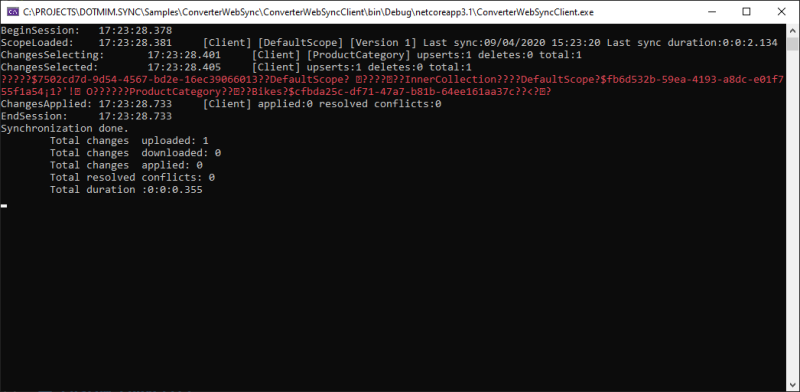
Custom converter¶
DMS relies on the serializer’s converter to convert each value from each row.
But you can create and use your own converter, that will be called on each row, before and after the serialization process.
Like the ISerializerFactory, you can create your own IConverter:
- This converter should be available both on the client and the server.
- The server should registers all converters used by any client
- The client registers its own converter.
public interface IConverter
{
/// <summary>
/// get the unique key for this converter
/// </summary>
string Key { get; }
/// <summary>
/// Convert a row before being serialized
/// </summary>
void BeforeSerialize(SyncRow row);
/// <summary>
/// Convert a row afeter being deserialized
/// </summary>
void AfterDeserialized(SyncRow row);
}
Example of a simple IConverter:
public class CustomConverter : IConverter
{
public string Key => "cuscom";
public void BeforeSerialize(SyncRow row)
{
// Each row belongs to a Table with its own Schema
// Easy to filter if needed
if (row.Table.TableName != "Product")
return;
// Encode a specific column, named "ThumbNailPhoto"
if (row["ThumbNailPhoto"] != null)
row["ThumbNailPhoto"] = Convert.ToBase64String((byte[])row["ThumbNailPhoto"]);
// Convert all DateTime columns to ticks
foreach (var col in row.Table.Columns.Where(c => c.GetDataType() == typeof(DateTime)))
{
if (row[col.ColumnName] != null)
row[col.ColumnName] = ((DateTime)row[col.ColumnName]).Ticks;
}
}
public void AfterDeserialized(SyncRow row)
{
// Only convert for table Product
if (row.Table.TableName != "Product")
return;
// Decode photo
row["ThumbNailPhoto"] = Convert.FromBase64String((string)row["ThumbNailPhoto"]);
// Convert all DateTime back from ticks
foreach (var col in row.Table.Columns.Where(c => c.GetDataType() == typeof(DateTime)))
{
if (row[col.ColumnName] != null)
row[col.ColumnName] = new DateTime(Convert.ToInt64(row[col.ColumnName]));
}
}
}
On client side, register this converter from your WebRemoteOrchestrator:
// Create the web proxy client provider with specific options
var proxyClientProvider = new WebRemoteOrchestrator
{
SerializerFactory = new CustomMessagePackSerializerFactory(),
Converter = new CustomConverter()
};
On server side, add this converter to the list of available converters:
var webServerOptions = new WebServerOptions
{
...
};
webServerOptions.Serializers.Add(new CustomMessagePackSerializerFactory());
webServerOptions.Converters.Add(new CustomConverter());
Without Converter:
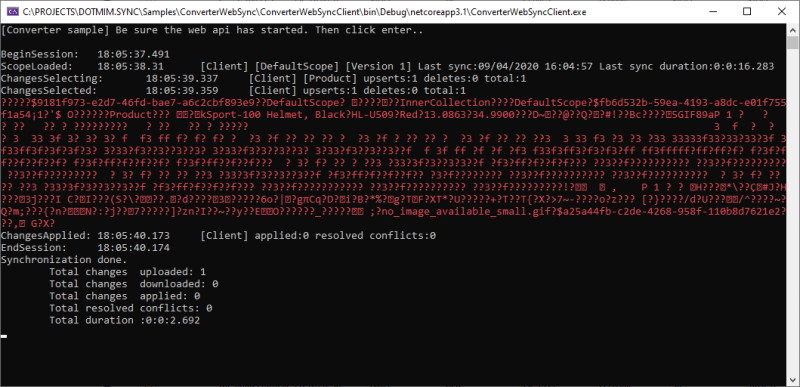
With Converter: