Filters¶
You can apply a filter on any table, even if the filtered column belongs to another table.
For instance, you can apply a filter on the Customer table, even if the filter is set on the Address table on the City column.
In a nutshell, adding a filter for a specific table requires:
- Creating a
SetupFilterinstance for this table (you can not have more than oneSetupFilterper table) - Creating a [parameter] with a type and optionally a default value.
- Creating a [where] condition to map the [parameter] and a column from your table.
- If your filtered table is not the base table, you will have to specify one or more [joins] methods to reach the base filtered table.
Simple Filter¶
Note
You will find a complete sample here : Simple Filter sample
You have a straightforward method to add a filter, derivated from your SyncSetup instance:
setup.Filters.Add("Customer", "CustomerID");
Basically, this method will add a filter on the Customer table, based on the CustomerID column.
Internally, this method will:
- Creates a
SetupFilterinstance for the tableCustomer. - Creates a Parameter called
CustomerIDthat will have the same type as theCustomerIDcolumn from theCustomertable. - Creates a Where condition where the
CustomerIDparameter will be compared to theCustomerIDcolumn from theCustomertable.
Since you are creating a filter based on a table and a column existing in your SyncSetup, you don’t have to specify type, joins and where clauses.
Here is another way to create this simple filter:
var filter = new SetupFilter("Customer");
// Add a column as parameter. This column will be automaticaly added in the tracking table
filter.AddParameter("CustomerID", "Customer");
// add the side where expression, mapping the parameter to the column
filter.AddWhere("CustomerID", "Customer", "CustomerID");
// add this filter to setup
setup.Filters.Add(filter);
This code is a little bit more verbose, but is a little bit more flexible in some circumstances
Complex Filter¶
Note
You will find a complete sample here : Complex Filter sample
Usually, you have more than one filter, especially if you have foreign keys in between. So far, you will have to manage the links between all your filtered tables.
To illustrate how it works, here is a straightforward scenario:
- We Want only Customers from a specific City and a specific Postal code.
- Each customer has Addresses and Sales Orders which should be filtered as well.
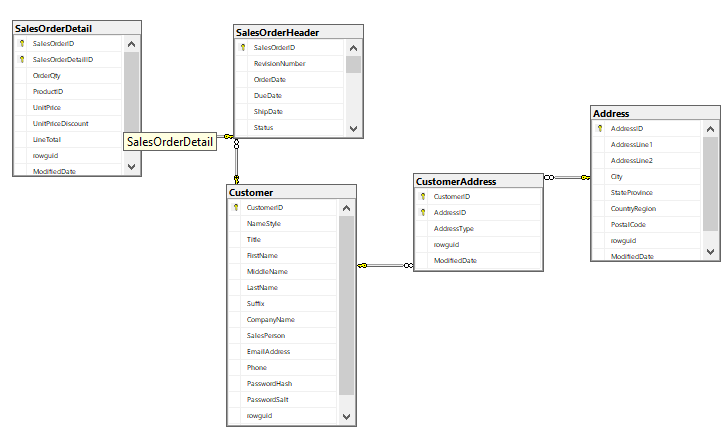
We will have to filter on each level:
- Level zero: Address
- Level one: CustomerAddress
- Level two: Customer, SalesOrderHeader
- Level four: SalesOrderDetail
The main difference with the easy way method, is that we will details all the methods on the SetupFilter to create a fully customized filter.
The SetupFilter class¶
The SetupFilter class will allows you to personalize your filter on a defined table (Customer in this example):
var customerFilter = new SetupFilter("Customer");
Warning
Be careful, you can have only one SetupFilter instance per table. Obviously, this instance will allow you to define multiple parameters / criterias!
The .AddParameter() method¶
Allows you to add a new parameter to the _changes stored procedure.
This method can be called with two kind of arguments:
- Your parameter is a custom parameter. You have to define its name and its
DbType. Optionally, you can define if it can be null and its default value (SQL Server only) - Your parameter is a mapped column. Easier, you just have to define its name and the mapped column. This way,
Dotmim.Syncwill determine the parameter properties, based on the schema
For instance, the parameters declaration for the table Customer looks like:
customerFilter.AddParameter("City", "Address", true);
customerFilter.AddParameter("postal", DbType.String, true, null, 20);
Cityparameter is defined from theAddress.Citycolumn.postalparameter is a custom defined parameter.- Indeed we have a ``PostalCode`` column in the ``Address`` table, that could be used here. But we will use a custom parameter instead, for the example
At the end, the generation code should looks like:
ALTER PROCEDURE [dbo].[sCustomerAddress_Citypostal__changes]
@sync_min_timestamp bigint,
@sync_scope_id uniqueidentifier,
@City varchar(MAX) NULL,
@postal nvarchar(20) NULL
Where @City is a mapped parameter and @postal is a custom parameter.
The .AddJoin() method¶
If your filter is applied on a column in the actual table, you don’t need to add any join statement.
But, in our example, the Customer table is two levels below the Address table (where we have the filtered columns City and PostalCode)
So far, we can add some join statement here, going from Customer to CustomerAddress then to Address:
customerFilter.AddJoin(Join.Left, "CustomerAddress")
.On("CustomerAddress", "CustomerId", "Customer", "CustomerId");
customerFilter.AddJoin(Join.Left, "Address")
.On("CustomerAddress", "AddressId", "Address", "AddressId");
The generated statement now looks like:
FROM [Customer] [base]
RIGHT JOIN [tCustomer] [side]ON [base].[CustomerID] = [side].[CustomerID]
LEFT JOIN [CustomerAddress] ON [CustomerAddress].[CustomerId] = [base].[CustomerId]
LEFT JOIN [Address] ON [CustomerAddress].[AddressId] = [Address].[AddressId]
As you can see DMS will take care of quoted table / column names and aliases in the stored procedure.
Just focus on the name of your table.
The .AddWhere() method¶
Now, and for each parameter, you will have to define the where condition.
Each parameter will be compare to an existing column in an existing table.
For instance:
- The
Cityparameter should be compared to theCitycolumn in theAddresstable. - The
postalparameter should be compared to thePostalCodecolumn in theAddresstable:
// Mapping City parameter to Address.City column
addressFilter.AddWhere("City", "Address", "City");
// Mapping the custom "postal" parameter to Address.PostalCode
addressFilter.AddWhere("PostalCode", "Address", "postal");
The generated sql statement looks like this:
WHERE (
(
(
([Address].[City] = @City OR @City IS NULL) AND ([Address].[PostalCode] = @postal OR @postal IS NULL)
)
OR [side].[sync_row_is_tombstone] = 1
)
The .AddCustomWhere() method¶
If you need more, this method will allow you to add your own where condition.
Be careful, this method takes a string as argument, which will not be parsed, but instead, just added at the end of the stored procedure statement.
Warning
If you are using the AddCustomWhere method, you NEED to handle deleted rows.
Using the AddCustomWhere method allows you to do whatever you want with the Where clause in the select changes.
For instance, here is the code that is generated using a AddCustomWhere clause:
var filter = new SetupFilter("SalesOrderDetail");
filter.AddParameter("OrderQty", System.Data.DbType.Int16);
filter.AddCustomWhere("{{{OrderQty}}} = @OrderQty");
SELECT DISTINCT ..............
WHERE (
(
[OrderQty] = @OrderQty
)
AND
[side].[timestamp] > @sync_min_timestamp
AND ([side].[update_scope_id] <> @sync_scope_id OR [side].[update_scope_id] IS NULL)
)
Note
The {{{ and }}} characters are used to escape the column OrderQty, and will be replaced by the escaper character of the database engine.
- For SQL Server and SQLite it will be
[and] - For MySQL and MariaDB it will be
` - For Postgres, it will be
"
The problem here is pretty simple.
- When you are deleting a row, the tracking table marks the row as deleted (
sync_row_is_tombstone = 1) - Your row is not existing anymore in the
SalesOrderDetailtable. - If you are not handling this situation, this deleted row will never been selected for sync, because of your
wherecustom clause …
Fortunately for us, we have a pretty simple workaround: Add a custom condition to also retrieve deleted rows in your custom where clause.
How to get deleted rows in your Where clause ?¶
Basically, all the deleted rows are stored in the tracking table.
- This tracking table is aliased and should be called in your clause with the alias
side. - Each row marked as deleted has a bit flag called
sync_row_is_tombstoneset to 1.
You don’t have to care about any timeline, since it’s done automatically in the rest of the generated SQL statement.
That being said, you have eventually to add OR side.sync_row_is_tombstone = 1 to your AddCustomWhere clause.
Here is the good AddCustomWhere method where deleted rows are handled correctly:
var filter = new SetupFilter("SalesOrderDetail");
filter.AddParameter("OrderQty", System.Data.DbType.Int16);
filter.AddCustomWhere("{{{OrderQty}}} = @OrderQty OR {{{side}}}.{{{sync_row_is_tombstone}}} = 1");
setup.Filters.Add(filter);
Complete Sample¶
Here is the full sample, where we have defined the filters (City and postal code) on each filtered tables: Customer, CustomerAddress, Address, SalesOrderHeader and SalesOrderDetail
You will find the source code in the last commit, project Dotmim.Sync.SampleConsole.csproj, file program.cs, method SynchronizeAsync():
var setup = new SyncSetup(new string[] {"ProductCategory",
"ProductModel", "Product",
"Address", "Customer", "CustomerAddress",
"SalesOrderHeader", "SalesOrderDetail" });
// ----------------------------------------------------
// Horizontal Filter: On rows. Removing rows from source
// ----------------------------------------------------
// Over all filter : "we Want only customer from specific city and specific postal code"
// First level table : Address
// Second level tables : CustomerAddress
// Third level tables : Customer, SalesOrderHeader
// Fourth level tables : SalesOrderDetail
// Create a filter on table Address on City Washington
// Optional : Sub filter on PostalCode, for testing purpose
var addressFilter = new SetupFilter("Address");
// For each filter, you have to provider all the input parameters
// A parameter could be a parameter mapped to an existing colum :
// That way you don't have to specify any type, length and so on ...
// We can specify if a null value can be passed as parameter value :
// That way ALL addresses will be fetched
// A default value can be passed as well, but works only on SQL Server (MySql is a damn ... thing)
addressFilter.AddParameter("City", "Address", true);
// Or a parameter could be a random parameter bound to anything.
// In that case, you have to specify everything
// (This parameter COULD BE bound to a column, like City,
// but for the example, we go for a custom parameter)
addressFilter.AddParameter("postal", DbType.String, true, null, 20);
// Then you map each parameter on wich table / column the "where" clause should be applied
addressFilter.AddWhere("City", "Address", "City");
addressFilter.AddWhere("PostalCode", "Address", "postal");
setup.Filters.Add(addressFilter);
var addressCustomerFilter = new SetupFilter("CustomerAddress");
addressCustomerFilter.AddParameter("City", "Address", true);
addressCustomerFilter.AddParameter("postal", DbType.String, true, null, 20);
// You can join table to go from your table up (or down) to your filter table
addressCustomerFilter.AddJoin(Join.Left, "Address")
.On("CustomerAddress", "AddressId", "Address", "AddressId");
// And then add your where clauses
addressCustomerFilter.AddWhere("City", "Address", "City");
addressCustomerFilter.AddWhere("PostalCode", "Address", "postal");
setup.Filters.Add(addressCustomerFilter);
var customerFilter = new SetupFilter("Customer");
customerFilter.AddParameter("City", "Address", true);
customerFilter.AddParameter("postal", DbType.String, true, null, 20);
customerFilter.AddJoin(Join.Left, "CustomerAddress")
.On("CustomerAddress", "CustomerId", "Customer", "CustomerId");
customerFilter.AddJoin(Join.Left, "Address")
.On("CustomerAddress", "AddressId", "Address", "AddressId");
customerFilter.AddWhere("City", "Address", "City");
customerFilter.AddWhere("PostalCode", "Address", "postal");
setup.Filters.Add(customerFilter);
var orderHeaderFilter = new SetupFilter("SalesOrderHeader");
orderHeaderFilter.AddParameter("City", "Address", true);
orderHeaderFilter.AddParameter("postal", DbType.String, true, null, 20);
orderHeaderFilter.AddJoin(Join.Left, "CustomerAddress")
.On("CustomerAddress", "CustomerId", "SalesOrderHeader", "CustomerId");
orderHeaderFilter.AddJoin(Join.Left, "Address")
.On("CustomerAddress", "AddressId", "Address", "AddressId");
orderHeaderFilter.AddWhere("City", "Address", "City");
orderHeaderFilter.AddWhere("PostalCode", "Address", "postal");
setup.Filters.Add(orderHeaderFilter);
var orderDetailsFilter = new SetupFilter("SalesOrderDetail");
orderDetailsFilter.AddParameter("City", "Address", true);
orderDetailsFilter.AddParameter("postal", DbType.String, true, null, 20);
orderDetailsFilter.AddJoin(Join.Left, "SalesOrderHeader")
.On("SalesOrderHeader", "SalesOrderID", "SalesOrderDetail", "SalesOrderID");
orderDetailsFilter.AddJoin(Join.Left, "CustomerAddress")
.On("CustomerAddress", "CustomerId", "SalesOrderHeader", "CustomerId");
orderDetailsFilter.AddJoin(Join.Left, "Address")
.On("CustomerAddress", "AddressId", "Address", "AddressId");
orderDetailsFilter.AddWhere("City", "Address", "City");
orderDetailsFilter.AddWhere("PostalCode", "Address", "postal");
setup.Filters.Add(orderDetailsFilter);
// ----------------------------------------------------
And you SyncAgent now looks like:
// Creating an agent that will handle all the process
var agent = new SyncAgent(clientProvider, serverProvider);
// Adding 2 parameters
// Because I've specified that "postal" could be null,
// I can set the value to DBNull.Value (and the get all postal code in Toronto city)
var parameters = new SyncParameters
{
{ "City", new Guid("Toronto") },
{ "postal", DBNull.Value }
};
// [Optional]: Get some progress event during the sync process
var progress = new SynchronousProgress<ProgressArgs>(
pa => Console.WriteLine('$'"{pa.PogressPercentageString}\t {pa.Message}"));
var s1 = await agent.SynchronizeAsync(setup, parameters, progress);
Http mode¶
Note
You will find a complete sample here : Complex Web Filter sample
If you’re using the http mode, you will notice some differences between the client side and the server side:
- The server side will declare the filters.
- The client side will declare the paramaters.
Server side¶
You have to declare your SetupFilters from within your ConfigureServices() method.
Pretty similar from the last example, excepting you do not add any SyncParameter value at the end:
public void ConfigureServices(IServiceCollection services)
{
services.AddControllers();
services.AddDistributedMemoryCache();
services.AddSession(options => options.IdleTimeout = TimeSpan.FromMinutes(30));
// Get a connection string for your server data source
var connectionString = Configuration.GetSection("ConnectionStrings")["DefaultConnection"];
// Set the web server Options
var options = new SyncOptions
{
BatchDirectory = Path.Combine(SyncOptions.GetDefaultUserBatchDiretory(), "server")
};
// Create the setup used for your sync process
var setup = new SyncSetup("ProductCategory", "ProductModel", "Product",
"Address", "Customer", "CustomerAddress",
"SalesOrderHeader", "SalesOrderDetail")
{
StoredProceduresPrefix = "s",
StoredProceduresSuffix = "",
TrackingTablesPrefix = "s",
TrackingTablesSuffix = ""
};
// Create a filter on table Address on City Washington
// Optional : Sub filter on PostalCode, for testing purpose
var addressFilter = new SetupFilter("Address");
addressFilter.AddParameter("City", "Address", true);
addressFilter.AddParameter("postal", DbType.String, true, null, 20);
addressFilter.AddWhere("City", "Address", "City");
addressFilter.AddWhere("PostalCode", "Address", "postal");
setup.Filters.Add(addressFilter);
var addressCustomerFilter = new SetupFilter("CustomerAddress");
addressCustomerFilter.AddParameter("City", "Address", true);
addressCustomerFilter.AddParameter("postal", DbType.String, true, null, 20);
addressCustomerFilter.AddJoin(Join.Left, "Address")
.On("CustomerAddress", "AddressId", "Address", "AddressId");
addressCustomerFilter.AddWhere("City", "Address", "City");
addressCustomerFilter.AddWhere("PostalCode", "Address", "postal");
setup.Filters.Add(addressCustomerFilter);
var customerFilter = new SetupFilter("Customer");
customerFilter.AddParameter("City", "Address", true);
customerFilter.AddParameter("postal", DbType.String, true, null, 20);
customerFilter.AddJoin(Join.Left, "CustomerAddress")
.On("CustomerAddress", "CustomerId", "Customer", "CustomerId");
customerFilter.AddJoin(Join.Left, "Address")
.On("CustomerAddress", "AddressId", "Address", "AddressId");
customerFilter.AddWhere("City", "Address", "City");
customerFilter.AddWhere("PostalCode", "Address", "postal");
setup.Filters.Add(customerFilter);
var orderHeaderFilter = new SetupFilter("SalesOrderHeader");
orderHeaderFilter.AddParameter("City", "Address", true);
orderHeaderFilter.AddParameter("postal", DbType.String, true, null, 20);
orderHeaderFilter.AddJoin(Join.Left, "CustomerAddress")
.On("CustomerAddress", "CustomerId", "SalesOrderHeader", "CustomerId");
orderHeaderFilter.AddJoin(Join.Left, "Address")
.On("CustomerAddress", "AddressId", "Address", "AddressId");
orderHeaderFilter.AddWhere("City", "Address", "City");
orderHeaderFilter.AddWhere("PostalCode", "Address", "postal");
setup.Filters.Add(orderHeaderFilter);
var orderDetailsFilter = new SetupFilter("SalesOrderDetail");
orderDetailsFilter.AddParameter("City", "Address", true);
orderDetailsFilter.AddParameter("postal", DbType.String, true, null, 20);
orderDetailsFilter.AddJoin(Join.Left, "SalesOrderHeader")
.On("SalesOrderHeader", "SalesOrderID", "SalesOrderDetail", "SalesOrderID");
orderDetailsFilter.AddJoin(Join.Left, "CustomerAddress")
.On("CustomerAddress", "CustomerId", "SalesOrderHeader", "CustomerId");
orderDetailsFilter.AddJoin(Join.Left, "Address")
.On("CustomerAddress", "AddressId", "Address", "AddressId");
orderDetailsFilter.AddWhere("City", "Address", "City");
orderDetailsFilter.AddWhere("PostalCode", "Address", "postal");
setup.Filters.Add(orderDetailsFilter);
// add a SqlSyncProvider acting as the server hub
services.AddSyncServer<SqlSyncProvider>(connectionString, setup, options);
}
public void Configure(IApplicationBuilder app, IWebHostEnvironment env)
{
if (env.IsDevelopment())
app.UseDeveloperExceptionPage();
app.UseHttpsRedirection();
app.UseRouting();
app.UseSession();
app.UseEndpoints(endpoints => endpoints.MapControllers());
}
Client side¶
The client side shoud be familiar to you:
// Defining the local provider
var clientProvider = new SqlSyncProvider(DbHelper.GetDatabaseConnectionString(clientDbName));
// Replacing a classic remote orchestrator
// with a web proxy orchestrator that point on the web api
var proxyClientProvider = new WebRemoteOrchestrator("http://localhost:52288/api/Sync");
// Set the web server Options
var options = new SyncOptions
{
BatchDirectory = Path.Combine(SyncOptions.GetDefaultUserBatchDiretory(), "client")
};
// Creating an agent that will handle all the process
var agent = new SyncAgent(clientProvider, proxyClientProvider, options);
// [Optional]: Get some progress event during the sync process
var progress = new SynchronousProgress<ProgressArgs>(
pa => Console.WriteLine($"{pa.ProgressPercentage:p}\t {pa.Message}"));
// Adding 2 parameters
// Because I've specified that "postal" could be null,
// I can set the value to DBNull.Value (and the get all postal code in Toronto city)
var parameters = new SyncParameters
{
{ "City", new Guid("Toronto") },
{ "postal", DBNull.Value }
};
var s1 = await agent.SynchronizeAsync(parameters, progress);